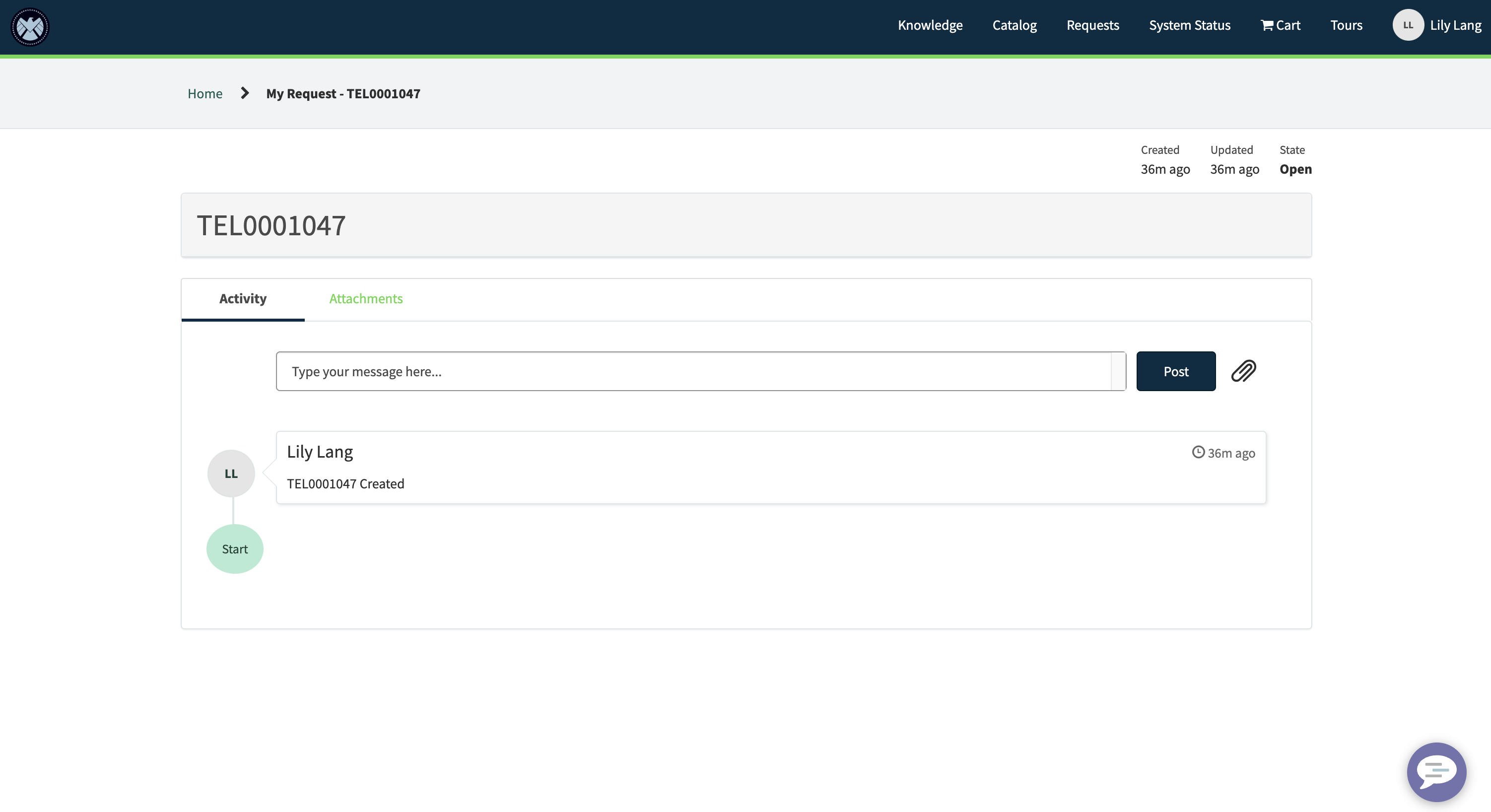Portal: Add a Widget
In this exercise, we will learn how to configure an existing page and widget to give users access to the list of Telework Case requests that they've submitted or are assigned to them.
Steps
- From the service portal home, select Requests in the navbar at the top right of the screen

- Ctrl + Right Click on the “My Requests” widget and select Page in Designer
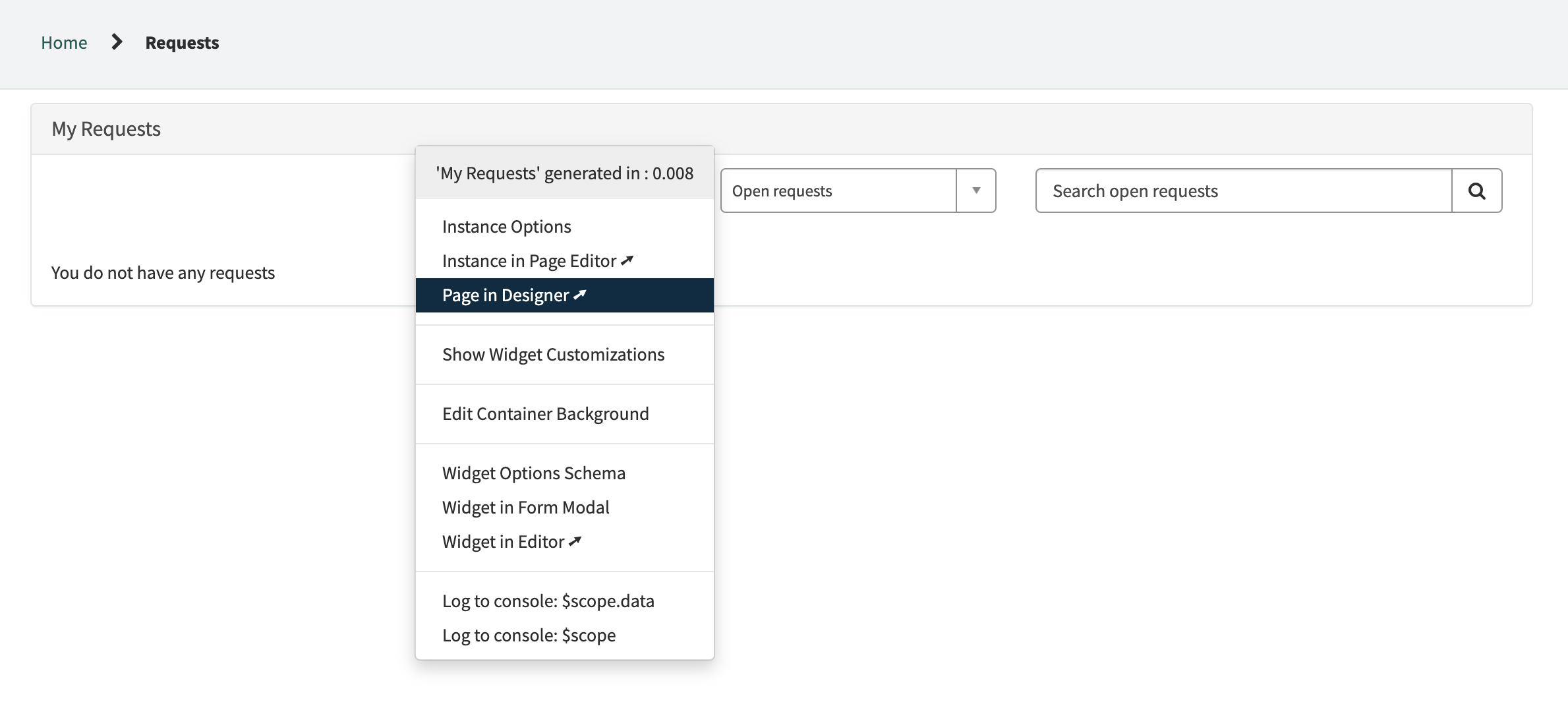
- Find the Simple List widget in the list on the left of the page and drag/drop it above the “My Requests” widget
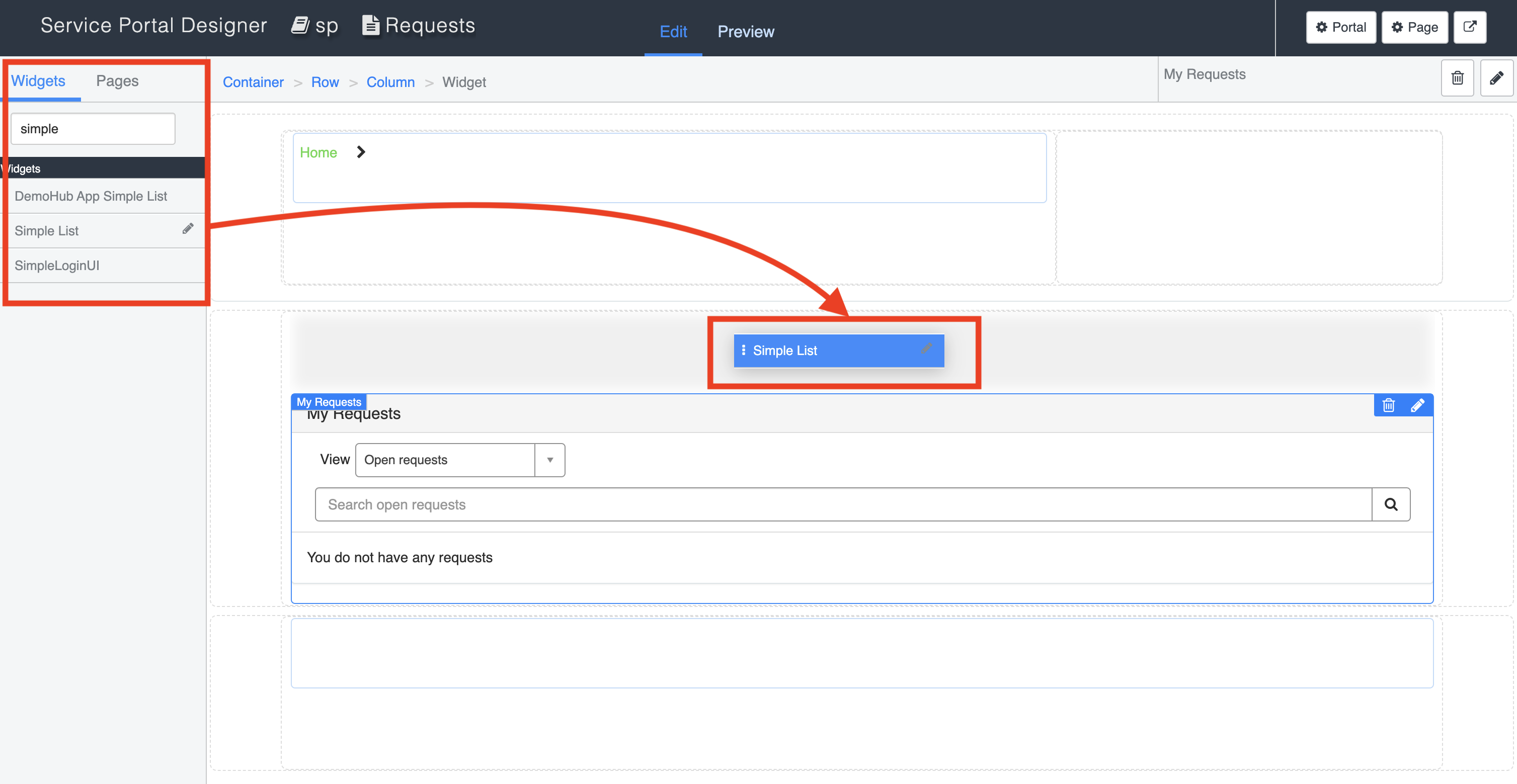
- Remove the My Requests widget from the page by clicking the trash can icon on the top right of the widget
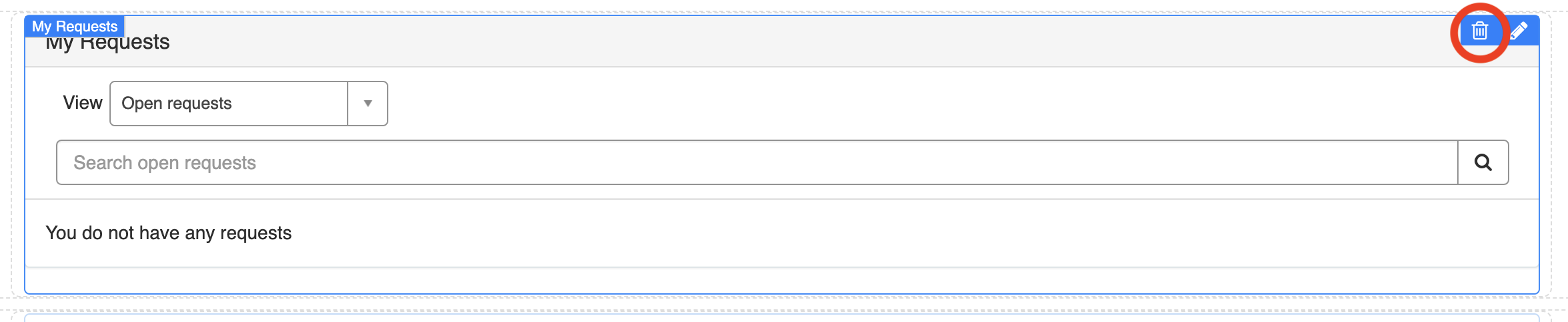
- Configure the widget options for the Simple List by selecting the pencil icon on the top right of the widget

Set the following values:
Table: Telework Case
Display Field: Arrangement
Secondary fields: Opened by, State, Short Description
List page: list
Link to this page: ticket
Filter: This will show all Telework Cases opened by or assigned to the logged in useropened_byDYNAMIC90d1921e5f510100a9ad2572f2b477fe^ORassigned_toDYNAMIC90d1921e5f510100a9ad2572f2b477fe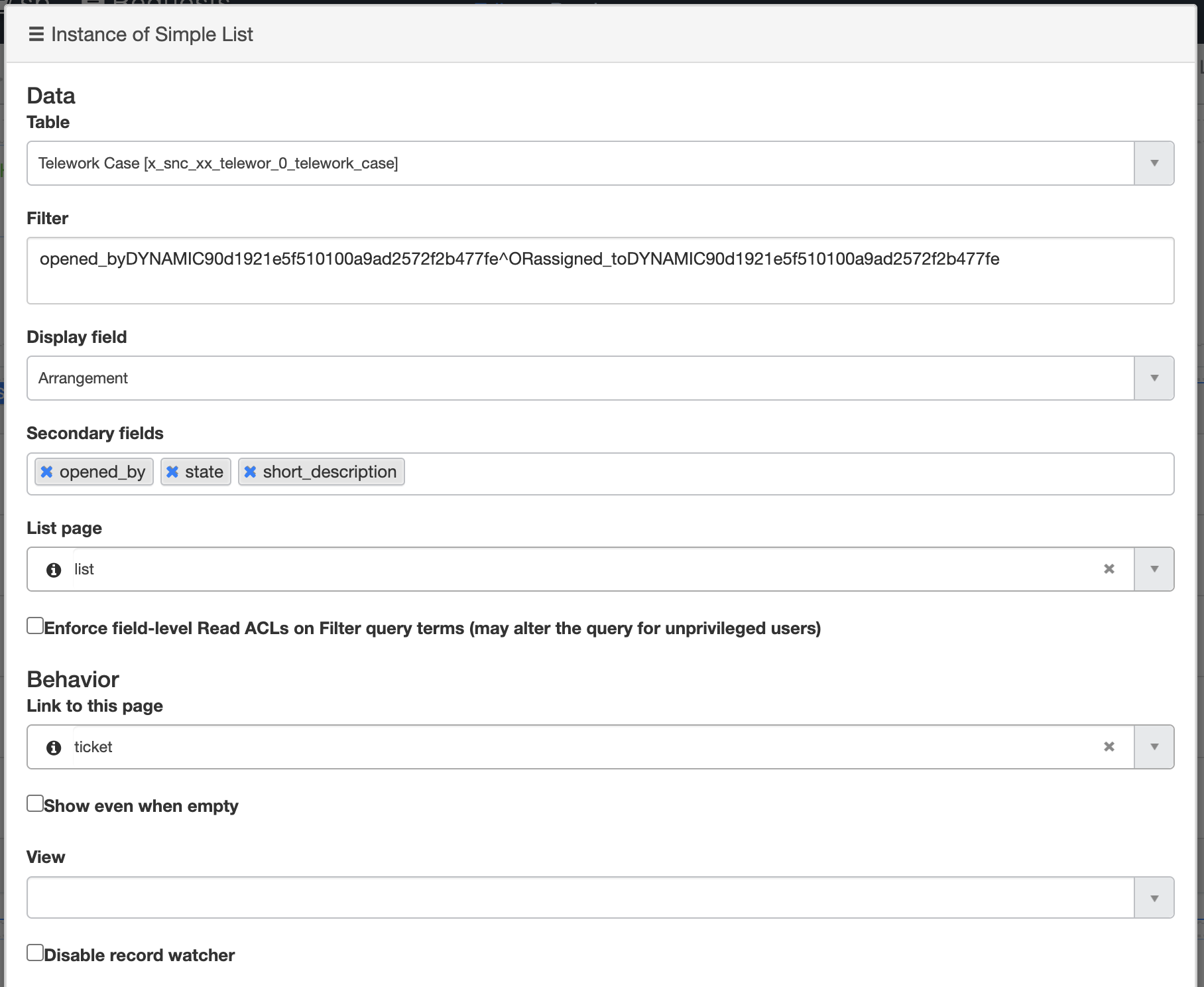
- Save your widget options (you may need to scroll down)
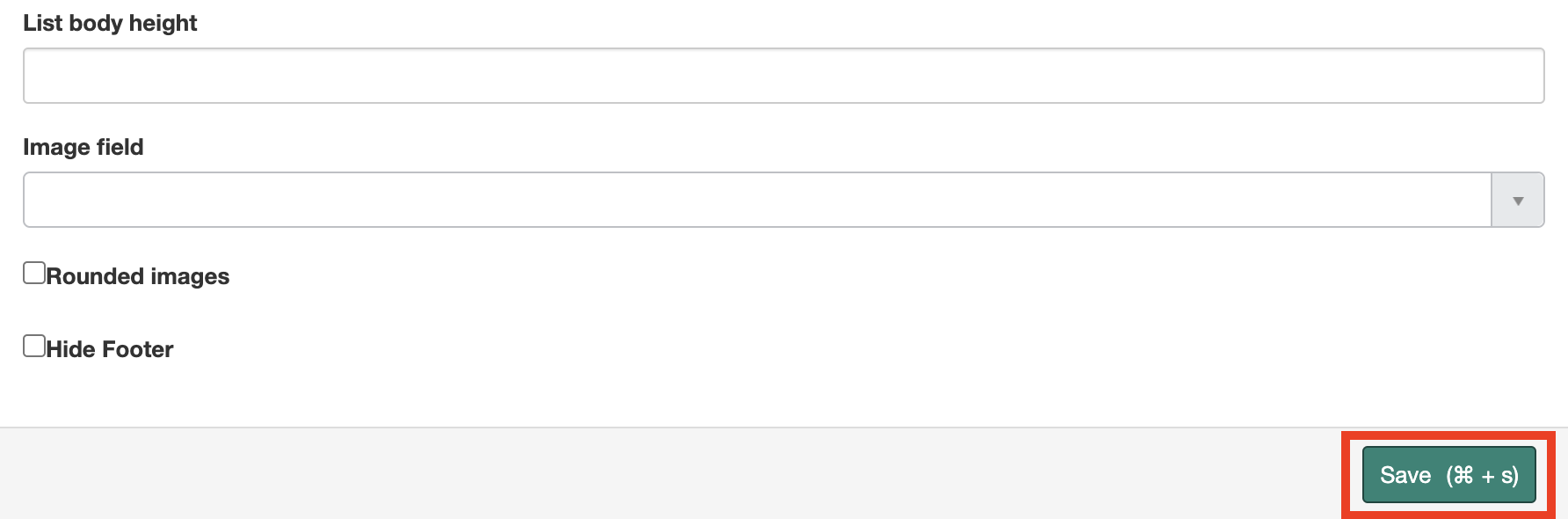
- Refresh the tab where your portal request page is open to see your new widget
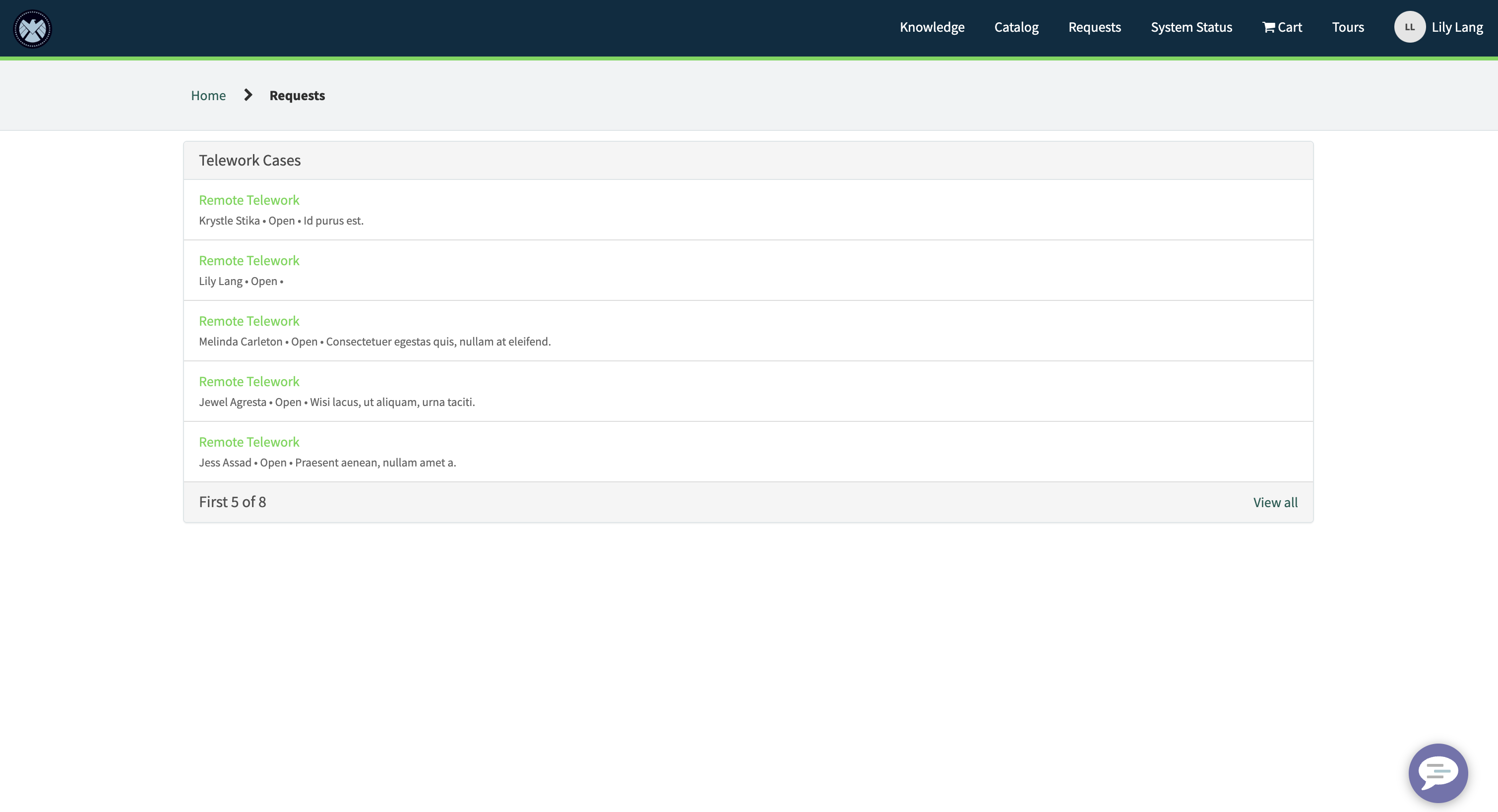
- Click on any record to navigate to the ticket page